This lab walks you through mounting EFS on EC2 Instances.
Amazon Elastic File System
- Fully managed File Storage for Linux with NFS v4.0, v4.1 support
- Highly Available and Durable : 99.999999999 percent (11 9s) of durability and up to 99.99 percent (4 9s) of availability.
- Elastic and Scalable: EFS automatically grows & shrinks as you add and remove files with no need for manual intervention.
- Storage Classes and Lifecycle Management
The Amazon EFS Standard-Infrequent Access (EFS Standard-IA) and Amazon EFS One Zone-Infrequent Access (EFS One Zone-IA) Storage Classes are cost-optimized for files accessed less frequently.
EFS Lifecycle Management saves cost by applying age-off policy (7, 14, 30, 60, or 90 days). - Two Performance Modes:
General Purpose : sub-millisecond read latency and low single-digit millisecond write latency.
Max I/O : scales to higher levels of aggregate throughput and operations per second, which is ideal for highly parallelized applications - Two Throughput Modes:
Bursting: throughput scales with the size of the file system, dynamically bursting as needed.
Provisioned: is designed to support applications that require higher dedicated throughput than the default Bursting mode and it can be configured independently of the amount of data stored - Encryption to both Data at Rest and Data in Flight.
Data at Rest by the AWS Key Management Service (AWS KMS)
Data in transit uses industry-standard Transport Layer Security (TLS) to secure network traffic - With elastic capacity, provisioning is unnecessary, and you’re billed only for what you use.
Hands-On Tutorial : We will go over How to Mount EFS on Linux EC2 Instance step-by-step
Open AWS Console , Search EFS and Create a EFS File Storage
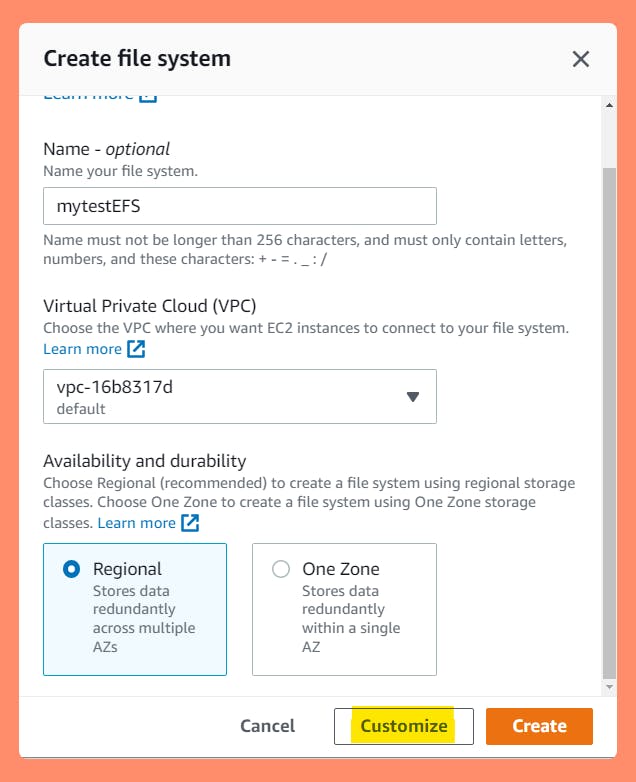
File Storage's Customizable Settings
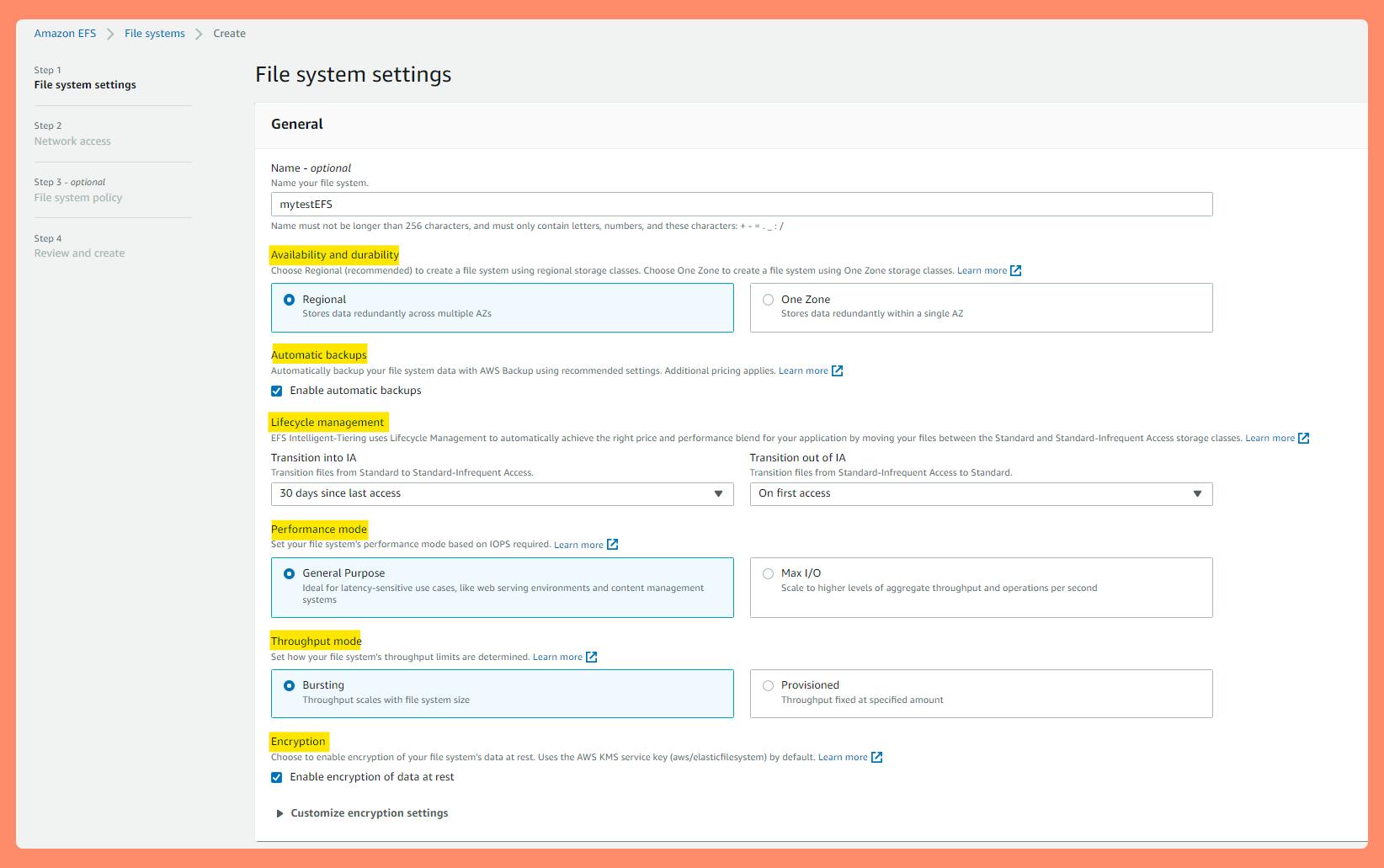 Here we can fully see & customize ALL EFS Features.
Here we can fully see & customize ALL EFS Features.After that, Click "Attach" on EFS File System to see mounting Options: Mount via DNS & Mount via IP (any one would work)
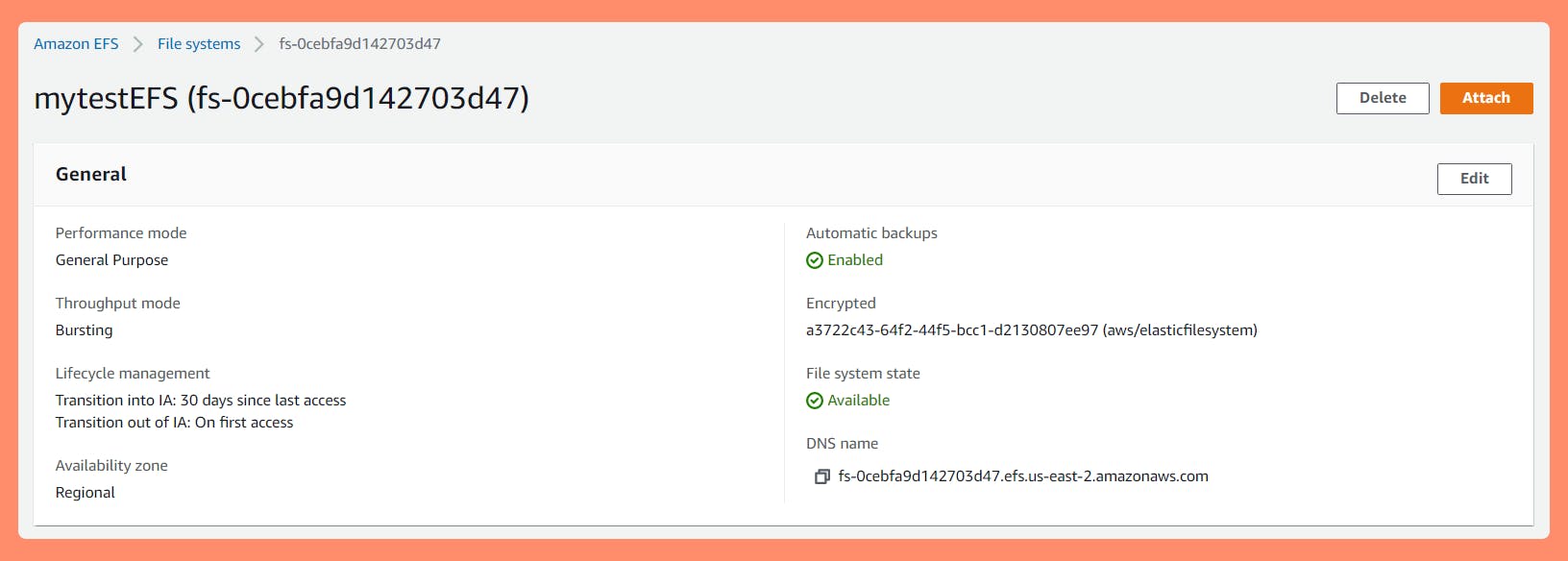
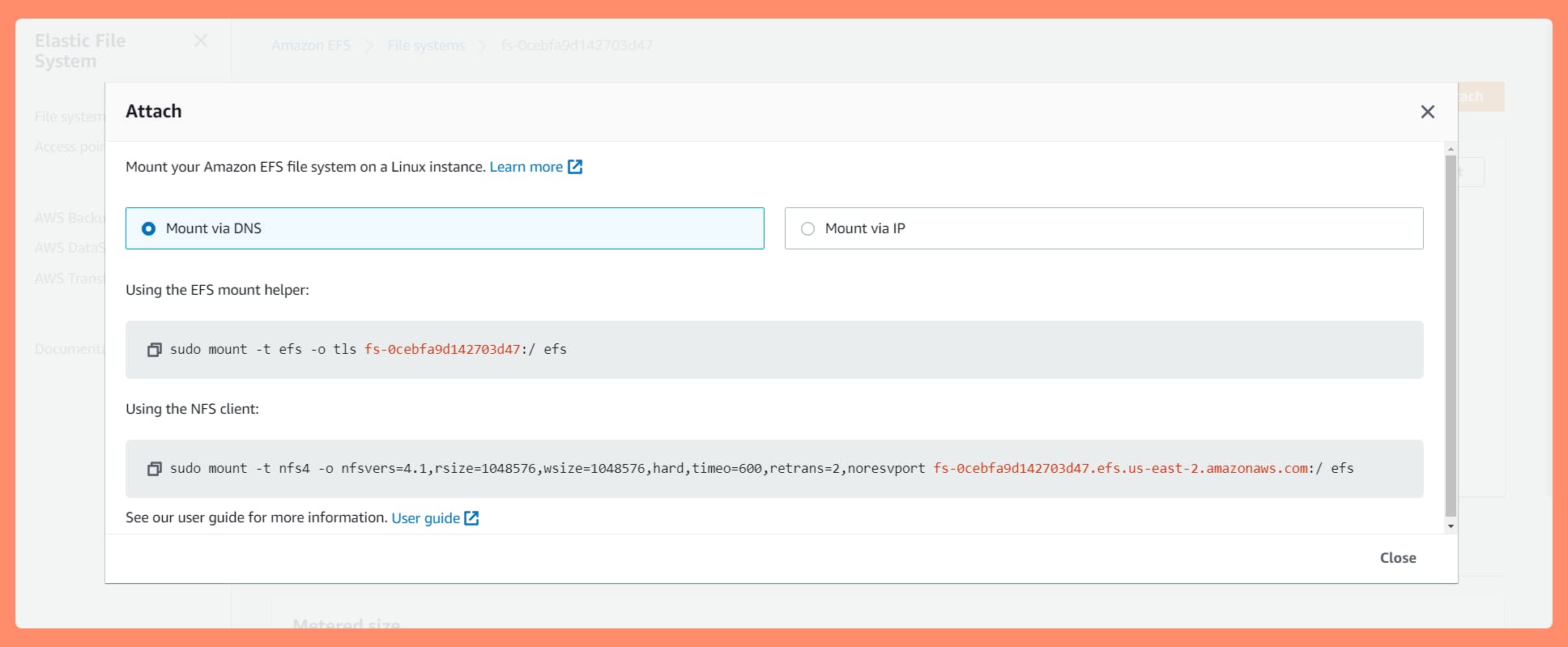
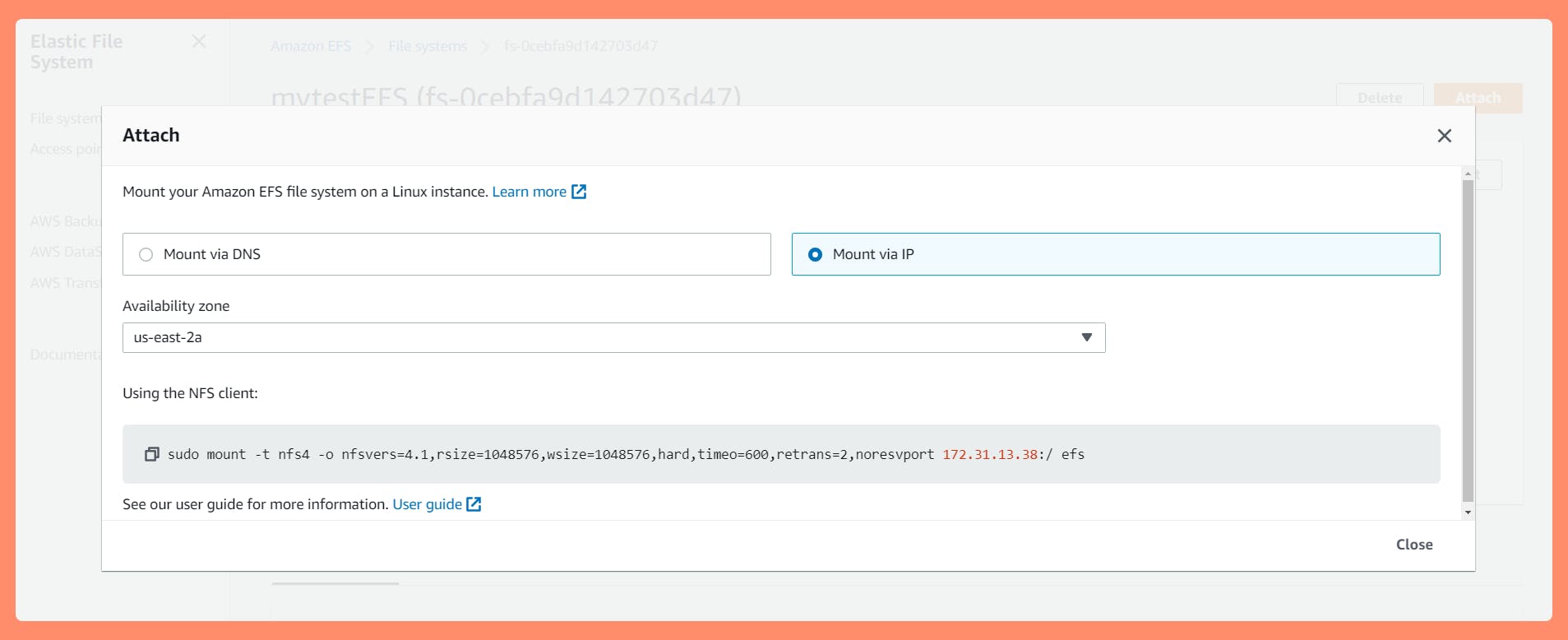
We can Spin up Amazon Linux AMI using "Launch Instance" under EC2 with default settings & SSH into it. How to here.
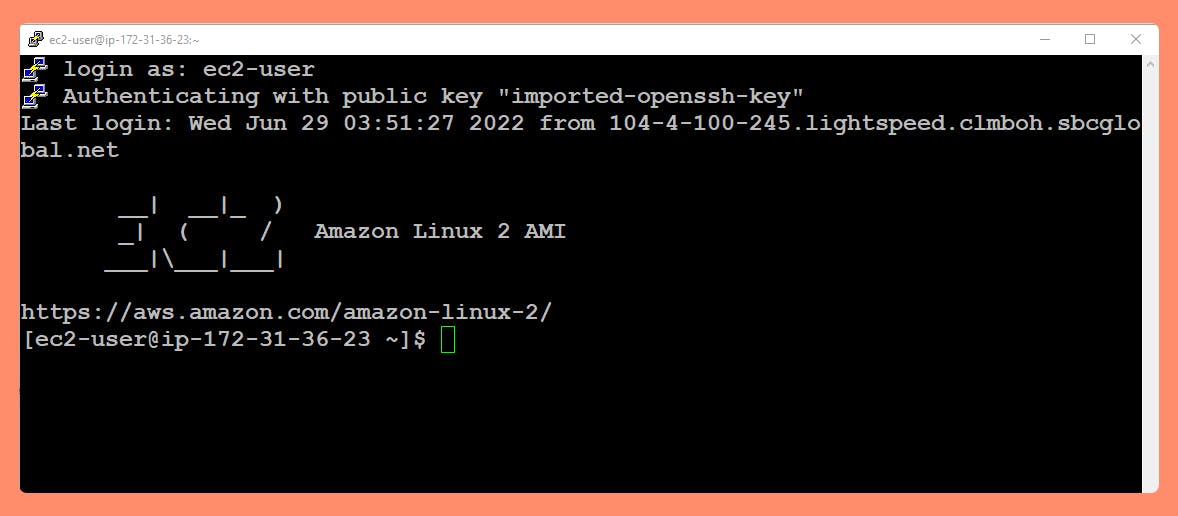 Note : When configuring Default / New Security Group on EC2, Make sure Port 22 for SSH and Port 2049 for NFS are Open Inbound Connection from EFS. More on that here,
Note : When configuring Default / New Security Group on EC2, Make sure Port 22 for SSH and Port 2049 for NFS are Open Inbound Connection from EFS. More on that here,
 EFS mount helper requires " amazon-efs-utils " package installed on the EC2 instance. Install it by running command,
EFS mount helper requires " amazon-efs-utils " package installed on the EC2 instance. Install it by running command, sudo yum install -y amazon-efs-utils Optionally,
Optionally,
Install botocore so that you can use Amazon CloudWatch to monitor your file system's mount status.
Upgrade to the latest version of stunnel to enable encryption of data in transit.
Continue,
Mount your file system using the EFS mount helper.
Make a directory "efs" (or any name) that will be the mount pointsudo mkdir efsUsing the EFS mount helper command for each EFS file system that needs to be mounted and we can enable encryption of data in transit. Run mount command,
sudo mount -t efs -o tls file-system-id efs/ Example sudo mount -t efs -o tls fs-abcd123456789ef0 efs/And here, I have successfully mounted my EFS File Storage on EC2 Linux Machine. EFS as our mount point.
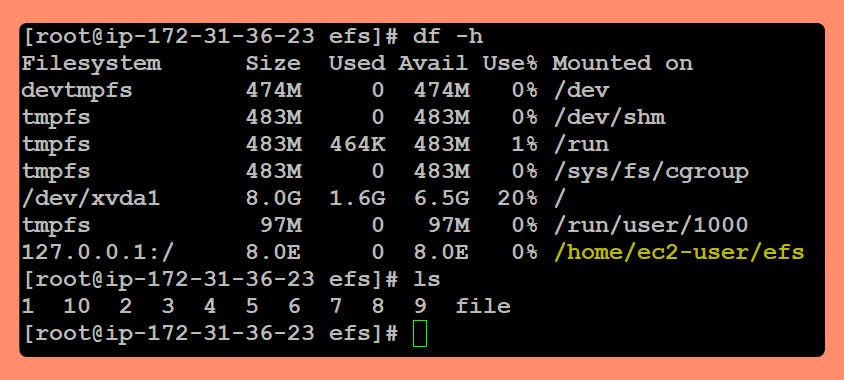 Alternatively, We could have mounted NFS Storage using IP ,
Alternatively, We could have mounted NFS Storage using IP , sudo mount -t nfs4 -o nfsvers=4.1,rsize=1048576,wsize=1048576,hard,timeo=600,retrans=2,noresvport 172.31.13.38:/ efsAlso, Mounting your Amazon EFS file system automatically can be configured by Updating the EC2's " /etc/fstab " file. More on that here,
Open the /etc/fstab file in an editor. Add the following line to the file Note : relace with your ${file_system_id} and ${mount_point} :echo "${file_system_id}.efs.us-east-1.amazonaws.com:/ ${mount_point} nfs4 nfsvers=4.1,rsize=1048576,wsize=1048576,hard,timeo=600,retrans=2,noresvport,_netdev 0 0"Additionally, If the EC2 instance and the file system you are mounting are located in different AWS Regions, see
Mounting Amazon EFS file systems from a different AWS Region to edit the region property in the "efs-utils.conf" file.
AWS Doc Reffered : Using EFS mount helper to mount EFS file systems
Hope this step-by-step tutorial help in learning and getting you hands on experience for AWS Service - EFS and EC2.
Thank you for reading and following along with the Blog.
Happy Learning.
Like and Follow for more Azure and AWS Content.
Regards,
Jineshkumar Patel

