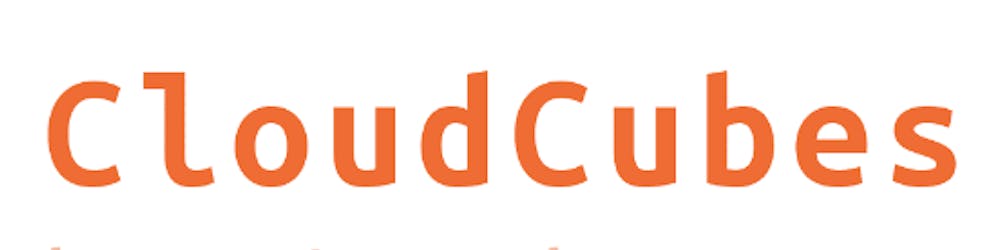Monitoring your Amazon Elastic Compute Cloud (Amazon EC2) instances is crucial for ensuring optimal performance, identifying potential issues, and making informed decisions about resource management. One important aspect of monitoring is enabling detailed monitoring, which provides more granular metrics at shorter intervals. In this blog post, we'll explore how to enable or disable detailed monitoring for your Amazon EC2 instances using both the AWS Management Console and the AWS Command Line Interface (CLI).
Detailed Monitoring Key Features
AWS detailed monitoring offers several key features that provide enhanced visibility and insights into the performance of your Amazon EC2 instances. Some of the notable features include:
Granular Metrics: Detailed monitoring provides more granular metrics compared to basic monitoring. It collects data at a higher frequency (1-minute intervals) for a wide range of system-level metrics, including CPU utilization, disk I/O, network traffic, and more.
Real-Time Visibility: With detailed monitoring, you get real-time visibility into the performance of your EC2 instances. The 1-minute data collection interval allows you to monitor changes and trends in system metrics with greater accuracy and responsiveness.
Enhanced Analysis: Detailed monitoring enables you to perform in-depth analysis of your instance performance over short time intervals. This granularity is particularly useful for identifying performance spikes, bottlenecks, and other issues that may require immediate attention.
Custom Alarms: You can create custom CloudWatch alarms based on detailed monitoring metrics to trigger notifications or automated actions when specific thresholds are breached. This allows you to proactively monitor and manage the health and performance of your EC2 instances.
Billing and Cost Optimization: By leveraging detailed monitoring metrics, you can gain better insights into resource utilization patterns and optimize your EC2 instance usage to improve cost-effectiveness. This helps in identifying underutilized instances or instances with excessive resource consumption.
Integration with AWS Services: Detailed monitoring metrics seamlessly integrate with other AWS services, such as Amazon CloudWatch, AWS CloudTrail, and AWS Config. This enables you to leverage the collected data for monitoring, troubleshooting, auditing, and compliance purposes across your AWS environment.
Historical Analysis: Detailed monitoring provides historical data for up to 15 months, allowing you to analyze long-term trends and patterns in your EC2 instance performance. This historical perspective is valuable for capacity planning, performance optimization, and trend analysis.
Flexible Monitoring Options: AWS offers flexible pricing options for detailed monitoring, allowing you to enable or disable it on a per-instance basis. This flexibility enables you to balance the level of monitoring granularity with cost considerations based on your specific requirements.
Using AWS Management Console
Sign in to AWS Management Console: Sign in to your AWS Management Console using your credentials.
Navigate to Amazon EC2 Console: Navigate to the Amazon EC2 console by clicking on the "Services" dropdown menu and selecting "EC2" under the "Compute" section.
Access Instances: In the navigation panel on the left-hand side, click on "Instances" under the "Instances" section.
Select Instance: Select the Amazon EC2 instance that you want to examine from the list of instances displayed.
Check Monitoring Configuration: On the selected Instance > Select "Actions" > Select the "Monitor and Troubleshoot" option and then > Select "Manage Detailed Monitoring".
Enable Detailed Monitoring Checkbox configuration value to Enable.
Similarly, Uncheck for Disable Detailed Monitoring.
Save.


Using AWS CLI
To enable or disable detailed monitoring for your Amazon EC2 instances using the AWS Command Line Interface (CLI), you can use the
aws ec2 monitor-instancesandaws ec2 unmonitor-instancescommands respectively. Below are the steps to perform both operations:Enable Detailed Monitoring:
- List Instance IDs: First, you need to list the IDs of the Amazon EC2 instances for which you want to enable detailed monitoring. You can use the
describe-instancescommand with custom filters to list the IDs.
- List Instance IDs: First, you need to list the IDs of the Amazon EC2 instances for which you want to enable detailed monitoring. You can use the
bashCopy codeaws ec2 describe-instances \
--region <your-region> \
--filters Name=instance-state-name,Values=running \
--query 'Reservations[*].Instances[*].InstanceId' \
--output text
Replace <your-region> with the AWS region where your instances are located.
- Enable Detailed Monitoring: Once you have the instance IDs, you can enable detailed monitoring for them using the
monitor-instancescommand.
bashCopy codeaws ec2 monitor-instances \
--instance-ids <instance-id-1> <instance-id-2> ... \
--region <your-region>
Replace <instance-id-1> <instance-id-2> ... with the IDs of the instances you want to enable detailed monitoring for.
Disable Detailed Monitoring:
List Instance IDs: Similar to enabling, you need to list the IDs of the Amazon EC2 instances for which you want to disable detailed monitoring.
Disable Detailed Monitoring: Use the
unmonitor-instancescommand to disable detailed monitoring for the specified instances.
bashCopy codeaws ec2 unmonitor-instances \
--instance-ids <instance-id-1> <instance-id-2> ... \
--region <your-region>
Replace <instance-id-1> <instance-id-2> ... with the IDs of the instances you want to disable detailed monitoring for.
Example:
Let's say you want to enable detailed monitoring for an instance with ID i-1234567890abcdef0 in the us-east-1 region:
bashCopy codeaws ec2 monitor-instances \
--instance-ids i-1234567890abcdef0 \
--region us-east-1
To disable detailed monitoring for the same instance:
bashCopy codeaws ec2 unmonitor-instances \
--instance-ids i-1234567890abcdef0 \
--region us-east-1
By following these steps and using the appropriate CLI commands, you can easily enable or disable detailed monitoring for your Amazon EC2 instances.
In conclusion, enabling detailed monitoring for your Amazon EC2 instances is essential for gaining deeper insights into their performance, ensuring optimal resource utilization, and proactively managing your AWS environment. With its granular metrics, real-time visibility, custom alarm capabilities, and seamless integration with other AWS services, detailed monitoring empowers you to effectively monitor, analyze, and optimize the performance of your EC2 instances. Whether it's for cost optimization, troubleshooting, or capacity planning, detailed monitoring provides the necessary data and tools to make informed decisions and ensure the smooth operation of your AWS infrastructure. By leveraging detailed monitoring, you can enhance operational efficiency, improve resource utilization, and maintain the overall health and performance of your EC2 instances, ultimately contributing to a more reliable and scalable AWS environment.
Thank you for the read. Hope you like it. I appreciate your time.
Follow for more Azure and AWS Content. Happy Learning!
Regards,